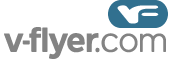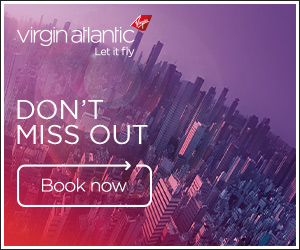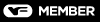Last year I got a Sony Vaio laptop for travel which, after I bought it I realised it had a partitioned hard drive. After my Gateway PC many moons ago I swore I would avoid them like the plague but I'm afraid the plague has caught up with me [:(!]. In spite of evrything that we can move being moved from the C drive we are forever getting messages to say it is nearly full (which drove me mad on my Gateway)
Is there an easy way that a klutz like me can de-partition a hard drive or is there a simple solution which is staring me in the face but I cannot see it?
Is there an easy way that a klutz like me can de-partition a hard drive or is there a simple solution which is staring me in the face but I cannot see it?