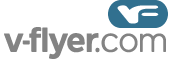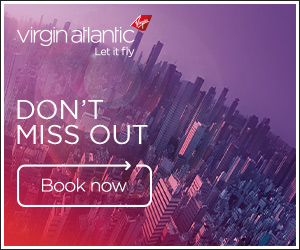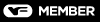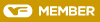Hi I need some help as I am writing up a Trip Report and was hoping to include some photos but I don't seem to be able to figure out how to include them. What am I doing wrong?
1) Click the 'Upload attachment' tab, click the 'Choose File' box to select your photo.
2) Click the 'Add the file' button.
3) Click in your post where you want the pic to go then finally click the 'Place inline' button.
You should then see the following code added to your post:
{attachment=0}photo.jpg{/attachment}
You can move this code anywhere within your post to select the pic location within your text.
(It will be in square brackets though as I've changed it to show you what the code looks like without actually activating the code)
To add further photos start from step 1 again for each additional photo.